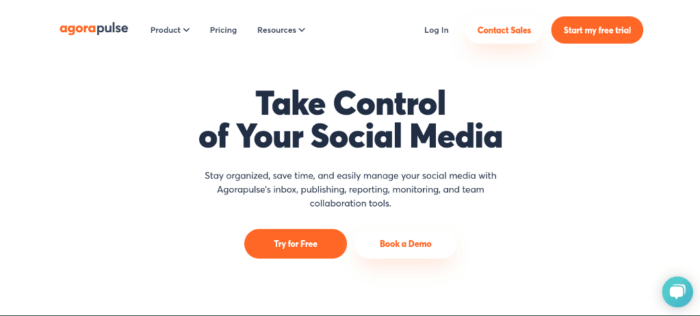PDF files are the most common file format used to send and receive data. If you are a professional who works with electronic documents as part of your daily work, knowing how to convert them to and from a file format is an important professional skill. However, it is also important to know how to merge PDF files into one document. Merging PDF files into one document is not something exclusive to technical professionals. There are many ways to merge PDF files into one document.
In addition, when you merge PDF documents, the sharing process becomes very simple. However, to achieve the best merging result, you will need excellent software that allows you to easily merge multiple PDF files.
For Windows and Mac users, there are many PDF editors and readers that offer the service of merging two third-party PDF files into one. However, among the group of PDF editors, some will try to resell, or distribute malware, or do not have all the tools you need. Therefore, it is useful to know which ones are legitimate. In this article, we will show you the 5 best tools to merge multiple PDF files into one.
So, without further ado, let’s get started.
PDFe element Pro

PDFelement Pro by iSkysoft is the best and most reliable tool to merge PDF files into one. It allows users to merge multiple PDF files into one PDF file easily and effortlessly. With this software at hand, you will never have to worry about merging PDF files as it has other features as well. You can use PDFelement Pro to edit the data after the merging process is complete. This software allows you to edit, create, convert, and batch-process any PDF file. Once you have completed merging PDF files, you can also manage the pages easily.
With PDFelement Pro, you will have full control over your PDF documents. It helps you modify the content, convert PDF files to editable formats, customize the PDF file, extract data from scanned PDF files, fill out forms, compose, annotate, and more at any time. The tool is also easy to navigate. For more information, visit pdf.iskysoft.com.
How to combine PDF with PDFelement Pro
Launch PDFelement Pro after downloading it from pdf.iskysoft.com to your computer, and then click the “Merge PDF” button. Find the PDF files you want to merge and use the drag-and-drop feature. After adding the PDF files, manually select the pages you want to merge. Click the “…” button next to “Output” to save the merged PDF file, and then click “Next” to start the process.
Adobe Acrobat
This is one of the most commonly used programs to combine two PDF files. Working with multiple PDF files can be time-consuming, so having a tool that combines PDF files into one is a real blessing. With Adobe, instead of just combining PDFs, you can do so much more. You can perform various editing functions, create and export PDFs, store and send PDFs, and collect electronic signatures. With this tool, you can also easily read, print, and sign PDFs.
Adobe Acrobat allows you to organize multiple pages, drag and drop is available, and once your PDF is ready, you can add bookmarks, include headers and footers, and add page numbers. You can find another great way to do this at
How to Merge PDF with Adobe Acrobat
Download the tool and launch it. Open the Tools menu and select Combine Files. Click Add to select the PDF files to combine. Now drag and drop the files to rearrange them or click Delete to remove unnecessary content. Once done, click Combine. Name your PDF and click Save.
Nitro PDF
If you are looking for a lightweight tool that combines PDF files into one, you can try Nitro PDF. This tool allows you to quickly and easily combine PDF files, as well as share and sign any PDF document. Nitro PDF has over ten million users, and its rich features make it one of the best in the market after PDFelement Pro. You can use this tool to edit, view, annotate, create, and also test its markup features. Use Nitro PDF to combine PDF files into one or organize documents.
It is an easy-to-use tool with a clear interface, integrated with Nitro Cloud for improved collaboration. With just a few clicks, you can use the merger feature in Nitro to combine multiple files into one or many other types.
How to merge PDF with Nitro PDF
Load the software and on the Home tab, in the Create group, click Combine. A dialog box will appear; Click the Add button to select the PDF files you want to combine, and then click Open. Determine the order in which you want to combine them. In the Folder list, select the location where you want to save the PDF file, and then click Create.
Soda PDF
Soda PDF has a modern and stylish interface, and the software is also free. It not only allows you to merge PDF files, but also allows you to do many other things, such as manipulate all PDF documents and use the OCR feature. Protect and sign forms, view, insert, edit, create, convert, and view PDF files. You can download it to your device or use the online version to start merging different files. This tool is fast and reliable enough to merge PDF documents.
How to Merge PDF with Soda PDF
Download or use the online version. Open the software and click the Create tab, then Merge Files. Then select Add Files or Add Folder or the Add Open Files option in the program. Rearrange the documents and click Merge to start the process.
Foxit PDF
Foxit PDF is a full-featured program to merge multiple PDF files into one. It has an easy-to-use interface, and with advanced editing capabilities, you can also easily make changes to the uploaded PDF document. This software allows you to scan, share, annotate, collaborate, comment, export PDF forms, sign, and more.
How to merge PDF with Foxit PDF
Launch the program on your device, click the File button, and select Create PDF, then From Multiple Files. A new window will appear, select Merge Multiple Files into One PDF. Now click Add Files and change the order, click Convert. A window will appear asking you to save, name the PDF file, and click Save.
Read Also: 6 Interesting Facts About Vincent Van Gogh You Probably Didn’t Know